IPRO Tech Client Services Tip of the Week
December 15, 2004
IPRO Tech Utility Program LFP File: LFP File Command Composition
As you know, the LFP file is the most common way to load images and related information into an IPRO project. Different
LFP file commands perform different functions, from loading image files to setting volume locations to tagging images.
While the exact “anatomy” of each LFP file command differs according to the command’s purpose, each LFP file command has a few things in common:
- The first two characters of any LFP file command indicate the command’s function. For example, the IO command loads information only field data for an image.
- The first item (or “parameter”) following the command identifies the data that the command applies to. This is almost always an image key, but a few commands such as IN, “Create Issue Tag” are exceptions.
- The following item or items supply the data to be applied to the image. For example, a BF, “Set Boundary” command identifies the boundary that you want to apply to the image.

The following paragraphs break down the parts of the LFP file command in more detail.
a. Command Function
Each record in an LFP file always starts with a 2-letter command. This tip focuses on the IM or Load Image Master Record command. An LFP file can have any of the 23 commands identified in Appendix A of the IPRO Tech System Administration Guide.
b. Target or Item to Which the Command Applies
Because IPRO is an image-based system, most of the LFP commands provide a way to perform operations on images. The command can apply to a single image or to a range of images. In addition, a few LFP file commands operate on issue tags, image filenames, or volume names instead of image keys.
c. Data to be Applied
This portion of the LFP command can consist of one part or several. Other commands are much simpler. For example, the BF, Set Boundary command only contains one parameter following the image key: the Boundary Flag to apply to the image.
The IM command discussed here has several parts or parameters, including the image’s boundary, its sequence in the image file, volume, path, filename, type, and rotation setting. While most items in the LFP file are separated by commas, some of the items in the IM command are separated by semicolons (;).
The items highlighted in the drawing above are discussed below.
| 1 | The image boundary setting shows the image’s position in the image collection’s hierarchy. The sample here (D) indicates that the image is the first in a document. When defining the boundary structure for a new IPRO View project, make sure that you account for all of the boundary settings that you see in the LFP file. Examples of common boundary flags are S (source), B (box), F (folder), and C (child).Because Page is not actually a boundary setting, individual pages within a document (or child, etc.) do not contain a boundary flag. Instead you will see two consecutive commas to hold the place for the boundary flag so that the image will be correctly loaded by the IPRO Tech Utility program. The following command loads a page:
|
| 2 | The image’s sequence or position in the image file will be zero if the image files are single-page Tiffs. For multiple-page image files, this parameter shows the image’s sequence or position in the file. For example, these commands load the first and second images in a file:
|
| 3 | The volume the image is on. If the volume name is supplied, the drive letter is not necessary. The volume name can be up to 30 characters. The volume name is preceded by the at sign (@). The @ is actually not part of the volume name. |
| 4 | The path to the image is next. If a volume name exists, the drive letter is not entered with the path. If there is no volume name, the drive letter and the complete path must be included. |
| 5 | The name of the file the image is in. |
| 6 | The image file format or type:
|
| 7 | The rotation flag is the degree that a page is rotated. This setting is not present until the image has been rotated to the right. Values include:
|
Another example: An LFP command for Stacked Tiffs
The image load (IM) commands vary for different types of images. The example below lists the first three commands for Stacked Tiff (.STF) images produced by IPRO Premium Scan. Note that all three images are in the same file and that a numerical offset identifies where each image starts in the file. The numerical offset is shown in green and the filename is shown in blue in the example.
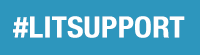

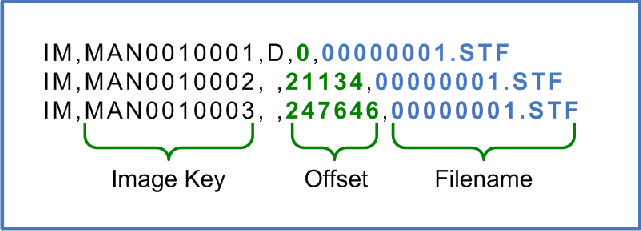
Leave A Comment?