To do date or range searching, you will first want to go to the Custom searching tab- located on the Table view under Search. Clicking Custom will bring up the advanced search menu.
The general syntax for a range search is Field => LowValue and Field <= High Value
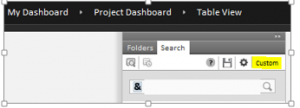
Under Date Range and Proximity Options, you will find the form for creating a date filtered search. The form below will allow you to select a date field, pick the comparison modifier, and a date. Clicking the add button will form the search with the correct syntax to run. Note that a given database may have multiple date fields depending on content.
To search for a document range by bates number, expand the selection for Additional Field Searching Options. You can form the bates range search just like the date search above. The only difference is you’ll be running an operation on the two lines instead of having the two lines automatically together. Be sure to isolate the search to the correct field, include the full bates prefix, and correct number of leading 0’s. There may be two sets of numbers for a given document. (One for Review, the other for Production) Searching for Production numbers in the Review number field will return a 0 result.
@Courtesy of Platinum IDS
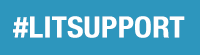

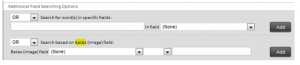
Leave A Comment?